How to install & activate Secure Exchanges on Gmail?
Install
You can download Secure Exchanges on your Gmail account through the following link : https://www.secure-exchanges.com/Cybersecurity-technology.aspx#download
Activate
When you download Secure Exchanges, you will see the corresponding extension appear on your navigation bar.
To activat
To activat
e your license, you must click on the Secure Exchanges
extension. The following window will appear on your screen and ask you
to enter the anti-robot number and then you need to click on "Activate
my license".
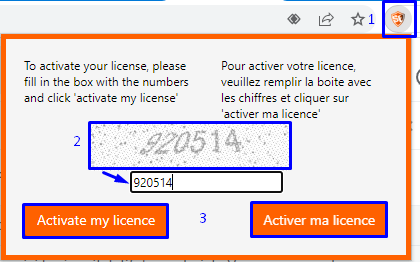
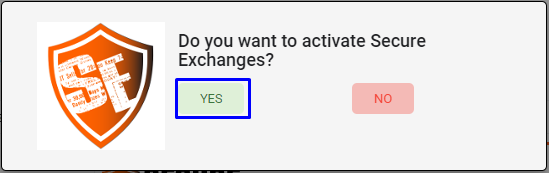
Then you will receive the following notification will appear on your screen to confirm that your license has been activated:

Once
done, you will receive an activation email on your Gmail account asking
if you want to activate Secure Exchanges, click Yes:
Related Articles
How to install and activate Secure Exchanges?
Installing Secure Exchanges is quick and easy. Follow these steps to start securing your communications: For Outlook: How to install the extension Before you start, make sure to close Microsoft Outlook. 1.1. Visit our website (Cybersecurity ...How to install and activate Secure Exchanges for Outlook?
Installing Secure Exchanges is quick and easy. Follow these steps to start securing your communications: Plugin Installation Before beginning, make sure to close Microsoft Outlook. Visit our website (Cybersecurity technology - Secure Exchanges ...What are the configuration settings for Secure Exchanges on Gmail?
To configure the Secure Exchanges settings on Gmail, you need to click on the Secure Exchanges extension and then on Settings. You will therefore see the following window appear with various options: You can thus define the options of the emails by ...How can I download and install SESAR?
You can download SESAR directly from our website: https://www.secure-exchanges.com/Cybersecurity-technology.aspx Once the download is complete, you must launch the setup.exe or the SESAR.msi.How to send a file on Gmail without going through Secure Exchanges?
To be able to send a file to Gmail without securing it, you simply have to disable Secure Exchanges for the email you are writing. When Secure Exchanges is disabled, you will see the button appear like this: You can then download your files and send ...