How do I log into my account on the Secure Exchanges online portal?
Follow these simple steps to log into your Secure Exchanges account.
Step 1: Go to the Login Page
Click this link to open the login page: Connexion page - Secure Exchanges
Step 2: Enter Your Information
Enter your email address and complete the captcha code displayed on the screen.
 If the captcha numbers are unclear, click the blue button to refresh them. Make sure you enter the code correctly, as any mistake will prevent you from logging in.
If the captcha numbers are unclear, click the blue button to refresh them. Make sure you enter the code correctly, as any mistake will prevent you from logging in.
For security reasons, our system does not confirm the captcha success. If you enter it correctly, you will receive a login email. If you don’t receive the email, please try again and ensure the captcha was entered correctly.
Step 3: Open the Login Email
After entering your details, a login email will be sent to you. In the email, click "Use Secure Exchanges Online" to access the portal.

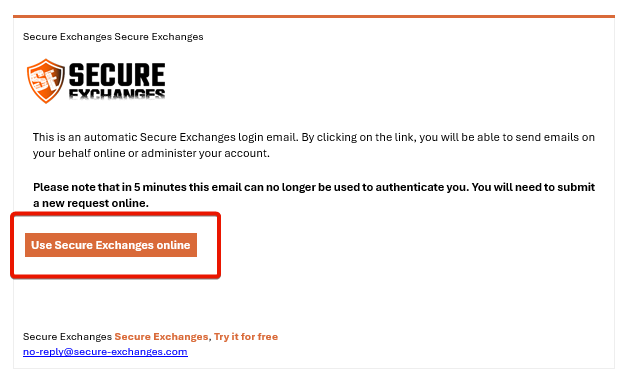

⚠ Important: Make sure to open this email in the same browser you used to enter your details on the portal .If you switch browsers, an error message may appear.
If You Do Not Receive the Login Email
If you do not receive the login email, make sure that the anti-robot code has been entered correctly. And try again, ensuring that no error is made when entering the anti-robot code.
____________________________
Stay up to date with the latest news, updates, and cybersecurity tips from Secure Exchanges!
Follow us on LinkedIn to stay informed: Secure Exchanges on LinkedIn
Related Articles
How do I log into my account on the Secure Exchanges online portal?
Follow these simple steps to log into your Secure Exchanges account. Step 1: Go to the Login Page Click this link to open the login page: Connexion page - Secure Exchanges Step 2: Enter Your Information Enter your email address and complete the ...How do I send a secure file from the Secure Exchanges online portal?
To send a secure email from the online portal, you must log in to your account and click on the "Send a secure message" button after You will see the following interface: This interface allows you to: 1. Send the secure email when you have written it ...How do I view my own logs from the online portal?
To view your own Secure Exchanges sending log from the portal, you must log in to your account. At the bottom of the page, you must specify the desired search dates and click Search :What account management options are available from the online portal?
The list of options available through the option to manage your own account are as follows: 1 - You can send a secure email from the online portal by clicking on this button. 2 - By clicking on this button, you can track your signatures. 3 - Edit ...New feature: Microsoft authentication with the Secure Exchanges Online Portal
Secure Exchanges enables a simplified and secure login process with Microsoft Authentication, ideal for Office 365 users or organizations using Microsoft Azure Active Directory. Here’s how to use this authentication method to access the Secure ...